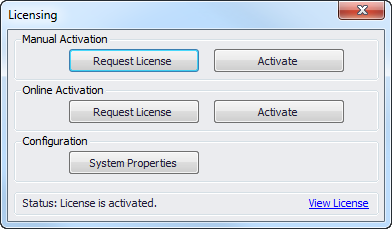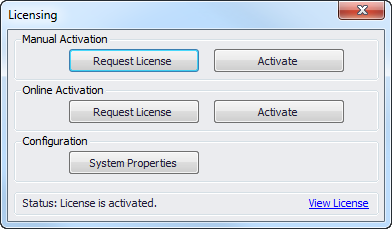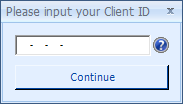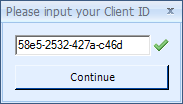Open topic with navigation
Online License Activation
Online license activation should be done when Rock Maker has Internet access to the Formulatrix server.
Prerequisites
- Rock Maker application, database and licensing configuration have been setup.
- You have received your Client ID from Formulatrix.
How to activate a license online:
- Run Rock Maker.
- If a license violation message pops up, click the Activate License button. Otherwise, on the Application Menu button, click Licensing. The Licensing dialog will display.
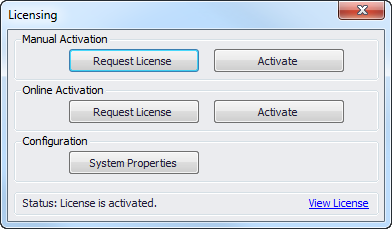
Licensing
- On Online Activation, click Activate. A confirmation message appears.
Rock Maker Main Application
- Click Yes. Rock Maker will ask for your Client ID.
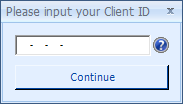
- Input your Client ID. If it is entered correctly, a green tick will appear next to the Client ID box. For example:
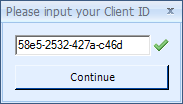
- Click Continue. Rock Maker will first try to activate the license, and then show a message indicating whether the activation was successful or not. If activation was successful, the application will restart.
Related Topics
|  |
| RMC-V35R015 | |